티스토리 뷰
내용
- 인스타그램처럼 뷰를 아래로 당겨서 새로고침을 구현해보자.
- UIRefreshControl 인스턴스를 만들어서 scroll view 의 refreshControl 에 적용해보자.
개발자 문서를 살펴보자!
♻️ UIRefreshControl
scroll view 컨텐츠의 새로고침을 시작할 수 있는 표준 control.
Overview
UIRefreshControl 개체는 table view 와 collection view 를 포함하여 UISrollView 개체에 연결하는 표준 control 입니다.
스크롤 가능한 뷰에 추가해서 사용자에게 컨텐츠를 새로고침할 수 있는 표준 방법을 제공합니다. 사용자가 스크롤 가능한 컨텐츠 영역의 상단을 아래로 드래그하면, scroll view 가 refresh control 을 표시하고, progress indicator 에 애니메이션을 적용하여 앱에 알립니다.
해당 알림을 사용하여 컨텐츠를 업데이트 하고 refresh control 를 해제할 수 있습니다.
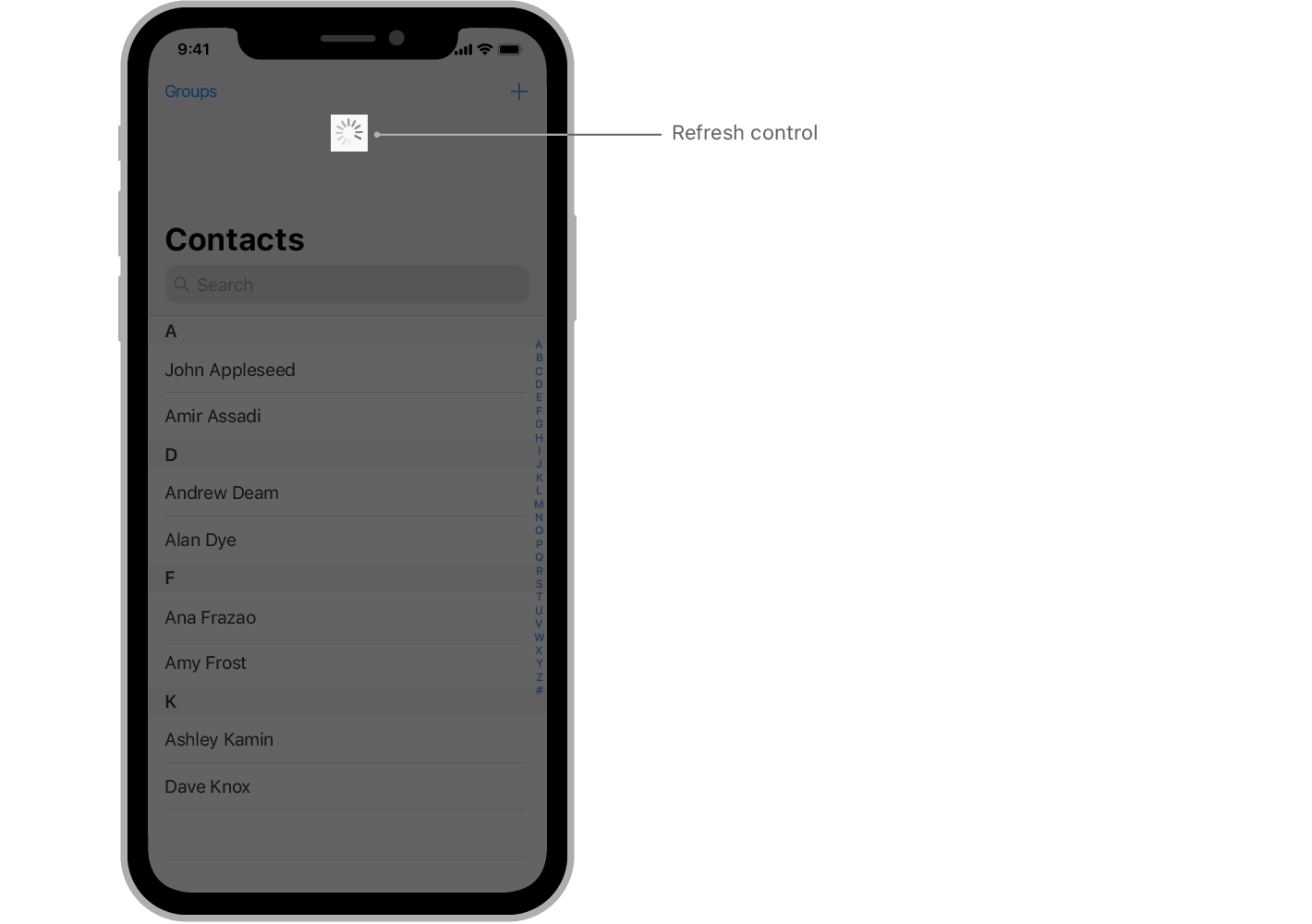
refresh control 사용하면 UIControl 의 target-action 메커니즘을 사용해서 컨텐츠의 업데이트할 시기를 알 수 있습니다.
활성화 시 refresh control 는 만들때 구성했던 action method 를 호출합니다. action method 를 추가할때 아래 예제 코드처럼 valueChanged(이벤트를 수신하도록 구성합니다. 콘텐츠를 업데이트한 뒤에 refresh control 의 endRefreshing() 메서드를 호출합니다.
✨ endRefreshing()
refresh operation 이 종료되었음을 control 에게 알린다.
Discussion
refresh control 를 기본 상태로 되돌리기위해서 새로 고침 작업이 끝날때(프로그래밍 방식이든 사용자에 의해서 시작했든) 해당 메서드를 호출합니다.
refresh control 이 최소한 부분적으로 표시되는 경우, 이 메서드를 호출하면 control 도 숨겨집니다. 애니메이션이 활성화된 경우, control 은 애니메이션을 사용해서 컨트롤이 숨겨집니다.
- 예제코드
func configureRefreshControl () {
// Add the refresh control to your UIScrollView object.
myScrollingView.refreshControl = UIRefreshControl()
myScrollingView.refreshControl?.addTarget(self, action:
#selector(handleRefreshControl),
for: .valueChanged)
}
@objc func handleRefreshControl() {
// Update your content…
// Dismiss the refresh control.
DispatchQueue.main.async {
self.myScrollingView.refreshControl?.endRefreshing()
}
}UITableViewController 를 사용하는 경우를 살펴보면, 해당 refresh control 프로퍼티를 UIRefreshControl 인스턴스에 할당합니다. 그런다음 valueChanged 이벤트에 대한 action method 를 연결해서 연결된 table view 의 새로고침 동작을 관리합니다.
🚧 Important
UIRefreshControl 은 사용자 인터페이스 idiom 이 UIUserInterfaceIdiom.mac(= 현재 device 에서 사용할 인터페이스 스타일이 Mac 이다.) 인 경우 사용할 수 없다. 그러나 Mac idiom 에서 유사한 기능을 제공하도록 앱을 업데이트 할 수 있다.(즉, Mac 용 앱에 적용되는 이야기이다.)
더 자세한 정보는 Adding Menus and Shortcuts to the Menu Bar and User Interface 를 살펴보자.
Xcode 에서 UIRefreshControl 의 정의를 살펴보자.
- tinitColor 와 title 을 설정할 수 있었다.
@available(iOS 6.0, *)
open class UIRefreshControl : UIControl {
/* The designated initializer
* This initializes a UIRefreshControl with a default height and width.
* Once assigned to a UITableViewController, the frame of the control is managed automatically.
* When a user has pulled-to-refresh, the UIRefreshControl fires its UIControlEventValueChanged event.
*
*/
public init()
open var isRefreshing: Bool { get }
// ✅ The tint color for the refresh control.
open var tintColor: UIColor!
// ✅ The styled title text to display in the refresh control.
open var attributedTitle: NSAttributedString?
// May be used to indicate to the refreshControl that an external event has initiated the refresh action
@available(iOS 6.0, *)
open func beginRefreshing()
// Must be explicitly called when the refreshing has completed
@available(iOS 6.0, *)
open func endRefreshing()
}♻️ 적용하기!
- 서버통신을 통해서 데이터를 UICollectionView 에 보여주는 코드에 적용해보자!
// ✅ initialize Refresh Control.
private func initRefreshControll() {
refreshControl.addTarget(self, action: #selector(refreshCollectionView), for: .valueChanged)
mainCollectionView.refreshControl = refreshControl
}
// MARK: - Objc Methods
@objc
private func refreshCollectionView() {
// ✅ initialize.
habitRoomLastID = -1
habitRoomList?.removeAll()
DispatchQueue.main.async {
// ✅ 서버통신 성공 시 mainCollectionView 를 reload 하고 있다.
self.habitRoomFetchWithAPI(lastID: self.habitRoomLastID) {
// ✅ reload 가 된 후 refresh operation 종료.
self.refreshControl.endRefreshing()
}
}
}결과
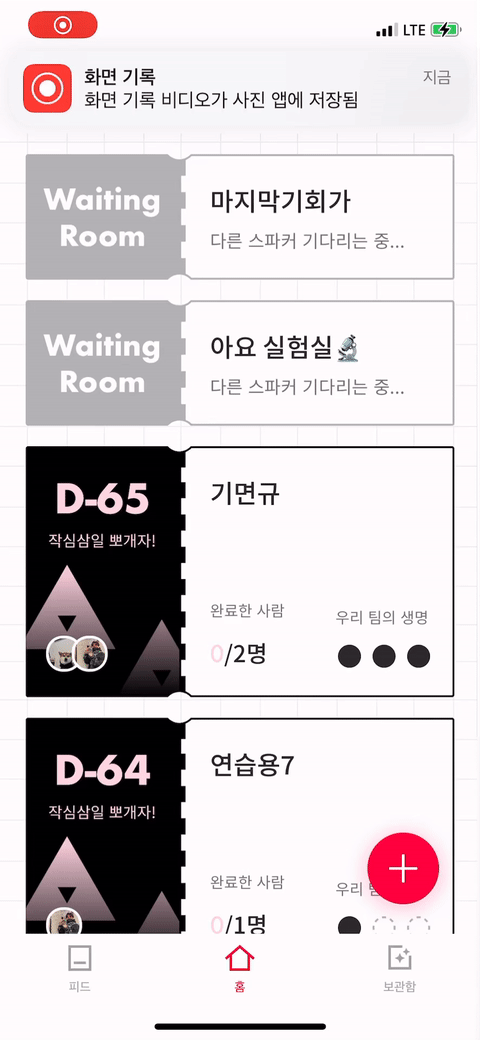
'iOS' 카테고리의 다른 글
| Swift) Swift API Design Guidelines (0) | 2022.03.13 |
|---|---|
| iOS) Diffable Data Source 알아보기 (2) | 2022.02.26 |
| Swift) self 와 Self (0) | 2022.02.23 |
| iOS) 스와이프로 pop 하기(+추가) - enable back swipe gesture (0) | 2022.02.02 |
| iOS) dismiss 에 대해서 알아보자 (0) | 2022.01.28 |
- WWDC22
- MVVM
- RxCocoa
- rxswift
- WWDC
- Widget
- configurable widget
- github
- YPImagePicker
- WidgetKit
- Algorithm
- CloneCoding
- containerBackground
- IOS
- OpenSourceLibrary
- projectsetting
- async/await
- Swift
- Firebase
- 서버통신
- MOYA
- urlsession
- SwiftUI
- Objective-C
- Protocol
- watchOS
- Notification
- APNS
- 2022 KAKAO TECH INTERNSHIP
- UserDefaults
| 일 | 월 | 화 | 수 | 목 | 금 | 토 |
|---|---|---|---|---|---|---|
| 1 | 2 | 3 | 4 | 5 | 6 | |
| 7 | 8 | 9 | 10 | 11 | 12 | 13 |
| 14 | 15 | 16 | 17 | 18 | 19 | 20 |
| 21 | 22 | 23 | 24 | 25 | 26 | 27 |
| 28 | 29 | 30 |
- Total
- Today
- Yesterday
