티스토리 뷰
iOS) CoreData 를 사용하여 Configurable Widget 만들기 (3/3) - Configurable Widget
hyun99999 2022. 12. 31. 03:45- 프로젝트 세팅
- Widget 만들기
✅ 3. Configurable Widget 만들기
- Configurable Widget 을 만들어 보겠습니다.
- 위젯 편집할 때 정직/동적 선택 목록을 구현.
- 처음 위젯을 추가할 때 기본이 되는 세팅을 구현.
- 여러가지 카드(명함이름, 이름을 가진)로 바꿀 수 있게 구현.(메모 위젯처럼 목록에서 선택할 수 있도록)
- MyCard Widget 은 Intent Configuration.
- QRCode Widget 은 Static Configuration.
- 위젯을 통해 앱의 특정 뷰로 이동.
👉 Configurable Widget 만들기
iOS) Configurable Widget 만들기
내용 Configurable Widget 은 무엇을 지원하는지 알아봅시다. 정적/동적 선택 목록을 만들기 위해서 Custom Intent Definition 을 생성해봅시다. 동적 선택 목록을 설정하고, 기본값을 설정하기 위해서 Intents
gyuios.tistory.com
위의 글을 참고해서 Configurable Widget 을 만들어보겠습니다.
- configurable properties 정의하는 custom intent definition 을 추가.
- Intents extension 을 구현하고 IntentTimelineProvider 를 사용해서 위젯이 동적 데이터를 반영.
1️⃣ SiriKit Intent Definition File 추가 및 설정
- custom intent 를 설정하기 위해서 프로젝트에 파일을 추가해줍니다.

- 이때, 사용하려는 타겟(widget extension)에 추가해줍니다.

Editor > New Intent를 선택해서 intent 를 추가해줍니다.- 코드에서는
SelectMyCardIntent라는 클래스 이름으로 참조할 수 있습니다.(Attribute Inspector 의 Custom Class 필드에서 확인할 수 있습니다.) - 새로운 target 속성의 General tab 에서 Supported Intents 섹션에 entry 를 추가하고 Class Name 를 추가해줍니다.
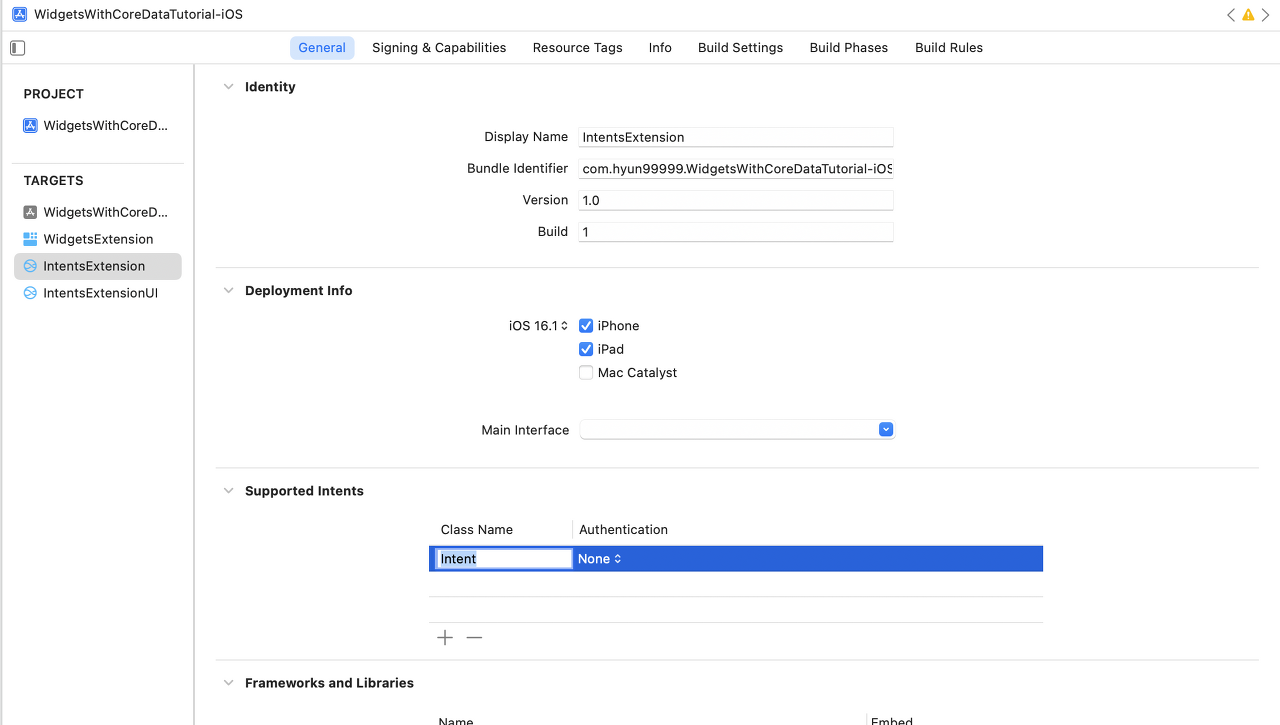
Intent is eligible for widgets체크박스를 체크합니다.(위젯에서 Intent 를 사용하겠다는 의미)

- configurable setting 이 되는 파라미터를 추가하겠습니다.
- 우리는 여러가지 명함 목록에서 고르기 위해서 Parameter 에
MyCard를 추가하였습니다.

2️⃣ 우선, 정적인 선택 목록을 생성해보자.
- 매개변수가 사용자에게 정적인 선택 목록을 제공하는 경우 static enumeration 을 생성해주면 됩니다.
- 좌측 하단의 + 를 선택해서 New Enum 을 선택하면 static enumeration 을 생성할 수 있습니다.


- 이렇게 하면 수동으로 파라미터의 Type pop-up menu 에서 설정해줘야 합니다. 혹은, Type pop-up menu 에서 Add Enum… 을 통해서 바로 생성하고 설정할 수도 있습니다.

- 다음과 같이 static enumeration 을 설정하겠습니다.

(🚨 Case 에 한글로 작성하고, 코드의 정의를 따라가면 아래와 같이 enum 이 만들어집니다. Case 에서는 영어로 작성해주고, Display Name 에서 한글로 작성하면 의도한대로 됩니다!)

- 결과

3️⃣ 이제, 동적인 선택 목록을 생성해보자.
- 목록이 다양하거나 동적으로 생성되는 경우, dynamic options 가 있는 type 을 대신 사용할 수 있습니다.
- Type pop-up menu 에서 Add Type… 을 통해 새로운 type 을 추가 및 설정할 수 있습니다.
CardType 을 추가하겠습니다.

cardNameproperty 를 새롭게 추가해주고, Type pop-up menu 로부터String을 선택해줍니다.

- 동적으로 만들 것이기 때문에
Options are provided dynamically체크박스를 선택해 줍니다.

4️⃣ 동적으로 선택 목록을 프로젝트에 제공해보자.(Intents extension)
- 프로젝트에 Intent extension target 을 추가합니다.

- Intents extension 의 이름을 입력하고 Starting Point 를
None을 설정합니다.

- 이전에 만든 Intent definition file(SelectMyCardIntents) 을 선택하고, Target Membership 에서 containing app(extension 을 포함하는 앱), widget extension, Intents extension 모두 체크해주면 됩니다.

- 동적인 값을 제공하기 위해서 Intent 을 핸들링해야 하는데 이때 프로토콜을 채택해서 확장할 수 있습니다.

- 프로토콜을 준수하라는 오류 메시지의 fix 를 통해 아래의 stub 함수를 만들어주는데, escaping closure를 사용하는 함수와 async/await 를 사용하는 함수 두 가지로 준수할 수 있습니다.
🚨 트러블 슈팅 - resolveCharacter(for:with:)?
- 이때
provide[Type]OptionsCollection(for:with:)외에도resolve[Type](for:with:)메서드를 구현하라고 합니다.

- 이는 아래의 Resolvable 를 체크해서 생기는 필수 구현 메서드입니다. 해제해주면 됩니다.

이어서 진행해보겠습니다.
provideMyCardOptionsCollection(for:with:) 메서드를 구현하기 위해서 containing app 에서 구조체를 생성하겠습니다. 그렇기 때문에 타겟은 다음과 같이 설정합니다.

MyCardDetail.swift를 사용해서provideMyCardOptionsCollection(for:with:)구현해보겠습니다.
import UIKit
struct MyCardDetail {
let cardName: String
let userName: String
let cardImage: UIImage
static let availableMyCards = [
MyCardDetail(cardName: "첫번째 카드", userName: "첫현규", cardImage: UIImage(named: "background") ?? UIImage()),
MyCardDetail(cardName: "두번째 카드", userName: "두현규", cardImage: UIImage(named: "imgCardWidget") ?? UIImage())
]
}IntentHandler.swift
import Intents
class IntentHandler: INExtension, SelectMyCardIntentHandling {
func provideMyCardOptionsCollection(for intent: SelectMyCardIntent, with completion: @escaping (INObjectCollection<Card>?, Error?) -> Void) {
// ✅ intent defintion file 에서 만든 custom type 인 Card 를 사용.
let myCards: [Card] = MyCardDetail.availableMyCards.map { card in
// ✅ 구분자가 되는 identifier 로 card.cardName 프로퍼티 사용.
let myCard = Card(identifier: card.cardName, display: card.cardName)
// ✅ 위의 convenience initializer 말고도 새로 추가한 attribute 에 대해서 초기화.
myCard.cardName = card.cardName
return myCard
}
// ✅ completion handler 로 넘겨줄 INObjectCollection 생성.
let collection = INObjectCollection(items: myCards)
completion(collection, nil)
}
override func handler(for intent: INIntent) -> Any {
// This is the default implementation. If you want different objects to handle different intents,
// you can override this and return the handler you want for that particular intent.
return self
}
}- intent definition file 에서 설정한 intent 의 parameter 의 Display Name 이 좌측에 보여집니다.
IntentHandler에서MyCardDetail.availableMyCards로 설정한 completion handler 를 통해 우측에 동적인 목록이 보여집니다.

🚨 트러블 슈팅 - 기본값으로 첫번째 카드가 선택되도록 하고싶어요!
- 기본값이 선택되지 않아서 아래와 같이 비어있게 되는데 선택되도록 해보겠습니다.

- dynamic options 에서 parameter 의 기본값을
default[Type](for:)(설정한 Custom Type 이 들어감)메서드로 설정할 수 있습니다.
func defaultMyCard(for intent: SelectMyCardIntent) -> Card? {
let defaultCard = MyCardDetail.availableMyCards[0]
let card = Card(identifier: defaultCard.cardName, display: defaultCard.cardName)
card.cardName = defaultCard.cardName
return card
}결과
- 기본값을 설정하였기 때문에 “첫번째 카드” 로 표시되고, 선택 목록 중에 체크되어 있는 것을 확인할 수 있습니다.
결과 화면 중에 위젯에 데이터가 반영되는 과정을 다음 단계에서 진행해보겠습니다.
5️⃣ IntentHandler 수정
- 공유된 데이터를 Configurable Widget 에 반영해보겠습니다.
IntentHandler에서 데이터 모델의 static property 를 사용하던 로직에서 CoreData 를 사용하여 조회하여 동적 선택 목록을 구현해보겠습니다.IntentTimelineProvider를 수정해서 widget entry 를 통해 데이터를 전달해보겠습니다.
IntentHandler.swift에서CoreDataManager클래스를 사용하기 위해서CoreDataManager의 Target Membership 도 수정해줍니다.

IntentHandler.swift에서 AppGroup 을 활용한CoreDataManager를 사용하기 때문에 다음과 같이 Capability 를 추가해야한다.

- 기존에 static property 인
MyCardDetail.availableMyCards을 사용하던 코드에서 CoreData 를 활용한 코드로 변경하였습니다.
import Intents
class IntentHandler: INExtension {
override func handler(for intent: INIntent) -> Any {
// This is the default implementation. If you want different objects to handle different intents,
// you can override this and return the handler you want for that particular intent.
return self
}
}
extension IntentHandler: SelectMyCardIntentHandling {
func provideMyCardOptionsCollection(for intent: SelectMyCardIntent, with completion: @escaping (INObjectCollection<Card>?, Error?) -> Void) {
// let myCards: [Card] = MyCardDetail.availableMyCards.map { card in
// ✅ CoreData 조회.
let cardDetail = CoreDataManager.shared.fetch(entityName: "CardDetail")
let myCards: [Card] = cardDetail.map { card in
let cardName = card.value(forKey: "cardName") as? String ?? ""
let myCard = Card(identifier: cardName, display: cardName)
myCard.cardName = cardName
return myCard
}
let collection = INObjectCollection(items: myCards)
completion(collection, nil)
}
func defaultMyCard(for intent: SelectMyCardIntent) -> Card? {
// let defaultCard = MyCardDetail.availableMyCards[0]
// ✅ CoreData 조회.
let cardDetail = CoreDataManager.shared.fetch(entityName: "CardDetail")
let defaultCardName = cardDetail[0].value(forKey: "cardName") as? String ?? ""
let card = Card(identifier: defaultCardName, display: defaultCardName)
card.cardName = defaultCardName
return card
}
}6️⃣ IntentTimelineProvider 과 위젯 수정
- core data 로 조회된 명함의 세부사항을 알려주는
MyCardDetail데이터 모델을 widget 에서 사용할 것이기 때문에 다음과 같이 Target Membership 에서WidgetsExtension도 체크해줍니다.

MyCardWidget.swift에서 CoreData 를 통해 데이터를 조회하고, Provider 를 수정하여cardName이 동일한CardDetail을 결정하여 widget view 에서 보여주겠습니다. 그럼 최종적으로 다음과 같이 작성할 수 있습니다.
import WidgetKit
import SwiftUI
import Intents
// MARK: - Provider
// ✅ Configurable widget 을 만들기 위해서 IntentTimelineProvider 채택.
struct MyCardProvider: IntentTimelineProvider {
// 👉 WidgetKit 이 처음으로 위젯을 표시할 때 placeholder 로 렌더링합니다.
// placeholder view 는 사용자에게 위젯의 일반적인 표현을 표시하여 정보를 제공합니다.
func placeholder(in context: Context) -> MyCardEntry {
// ✅ CoreData 조회.
// 가장 첫 번째 정보(대표가 되는 card)를 보여주겠습니다.
let cardDetail = CoreDataManager.shared.fetch(entityName: "CardDetail")
let myCardDetail = MyCardDetail(cardName: cardDetail[0].value(forKey: "cardName") as? String ?? "",
userName: cardDetail[0].value(forKey: "userName") as? String ?? "",
cardImage: UIImage(data: cardDetail[0].value(forKey: "cardImage") as? Data ?? Data()) ?? UIImage())
return MyCardEntry(date: Date(), detail: myCardDetail)
}
// 👉 위젯을 추가할때와 같이 일시적인 상황에서 표시하기 위해서 snapshot 을 요청한다.
// 위젯의 현재 상태를 가져오거나 계산하는데 몇 초가 걸릴 수 있는 경우에는 샘플 데이터를 제공하여 가능한 빨리 completion handler 를 호출해야 합니다.
func getSnapshot(for configuration: SelectMyCardIntent, in context: Context, completion: @escaping (MyCardEntry) -> ()) {
// ✅ CoreData 조회.
// 가장 첫 번째 정보(대표가 되는 card)를 보여주겠습니다.
let cardDetail = CoreDataManager.shared.fetch(entityName: "CardDetail")
let myCardDetail = MyCardDetail(cardName: cardDetail[0].value(forKey: "cardName") as? String ?? "",
userName: cardDetail[0].value(forKey: "userName") as? String ?? "",
cardImage: UIImage(data: cardDetail[0].value(forKey: "cardImage") as? Data ?? Data()) ?? UIImage())
let entry = MyCardEntry(date: Date(), detail: myCardDetail)
completion(entry)
}
// 👉 위젯을 업데이트하기 위해서 현재 시간 및 선택적으로 미래 시간에 대한 timline 배열을 제공합니다.
func getTimeline(for configuration: SelectMyCardIntent, in context: Context, completion: @escaping (Timeline<Entry>) -> ()) {
var entries: [MyCardEntry] = []
let currentDate = Date()
for hourOffset in 0 ..< 5 {
let entryDate = Calendar.current.date(byAdding: .hour, value: hourOffset, to: currentDate)!
// ✅ CoreData 조회.
let cardDetail = CoreDataManager.shared.fetch(entityName: "CardDetail")
// ✅ SelectMyCardIntent 에서 전달되는 cardName 을 cardDetail 과 대조해서 동일한 카드를 결정.
let myCardName = configuration.MyCard?.cardName
cardDetail.forEach { card in
guard let cardName = cardDetail[0].value(forKey: "cardName") as? String else { return }
if myCardName == cardName {
let myCardDetail = MyCardDetail(cardName: cardName,
userName: cardDetail[0].value(forKey: "userName") as? String ?? "",
cardImage: UIImage(data: cardDetail[0].value(forKey: "cardImage") as? Data ?? Data()) ?? UIImage())
let entry = MyCardEntry(date: entryDate, detail: myCardDetail)
entries.append(entry)
}
}
}
let timeline = Timeline(entries: entries, policy: .never)
completion(timeline)
}
}
// MARK: - TimelineEntry
struct MyCardEntry: TimelineEntry {
let date: Date
let detail: MyCardDetail
}
// MARK: - View
struct MyCardEnytryView : View {
var entry: MyCardProvider.Entry
@Environment(\.colorScheme) var colorScheme
var body: some View {
ZStack {
Color.white
GeometryReader { proxy in
HStack(spacing: 0) {
// ✅ MyCardEntry timeline entry 을 사용해서 동적으로 위젯에서 표시할 수 있다.
Image(uiImage: entry.detail.cardImage)
.resizable()
.aspectRatio(contentMode: .fill)
.frame(width: proxy.size.height * (92 / 152), height: proxy.size.height)
.clipped()
Color.backgroundColor(for: colorScheme)
}
}
VStack {
HStack {
// ✅
Text(entry.detail.cardName)
.font(.system(size: 15))
.foregroundColor(.init(white: 1.0, opacity: 0.8))
.padding(EdgeInsets(top: 12, leading: 10, bottom: 0, trailing: 0))
.lineLimit(1)
Spacer()
Image("logoNada")
.padding(EdgeInsets(top: 10, leading: 0, bottom: 0, trailing: 10))
}
Spacer()
HStack {
Spacer()
// ✅
Text(entry.detail.userName)
.font(.system(size: 15))
.foregroundColor(.userNameColor(for: colorScheme))
.padding(EdgeInsets(top: 0, leading: 10, bottom: 11, trailing: 10))
.lineLimit(1)
// .foregroundColor(colorScheme == .light ? Color(red: 19.0 / 255.0, green: 20.0 / 255.0, blue: 22.0 / 255.0) : Color(red: 255.0 / 255.0, green: 255.0 / 255.0, blue: 255.0 / 255.0))
}
}
}
}
}
// MARK: - Widget
struct MyCardWidget: Widget {
let kind: String = "MyCardWidget"
var body: some WidgetConfiguration {
IntentConfiguration(kind: kind,
intent: SelectMyCardIntent.self,
provider: MyCardProvider()) { entry in
MyCardEnytryView(entry: entry)
}
.configurationDisplayName("명함 위젯")
.description("명함 이미지를 보여주고,\n내 명함으로 빠르게 접근합니다.")
.supportedFamilies([.systemSmall])
}
}
// MARK: - Preivews
struct MyCardWidget_Previews: PreviewProvider {
static var previews: some View {
MyCardEnytryView(entry: MyCardEntry(date: Date(), detail: MyCardDetail.availableMyCards[0]))
.previewContext(WidgetPreviewContext(family: .systemSmall))
}
}👉 QR Code 위젯은 static configuration
- QR Code 위젯은 위젯 편집이 필요하지 않은 static configuration 입니다. 이는 위젯을 처음에 만들 때
Include Configuration Intent를 체크하지 않으면 자동으로 코드를 만들어줍니다.

- Configuration Intent 를 포함하지 않는 코드가 어떻게 차이가 나는지 잠깐 살펴보겠습니다.
import WidgetKit
import SwiftUI
// ✅import Intents
// ✅struct Provider: IntentTimelineProvider {
struct Provider: TimelineProvider {
func placeholder(in context: Context) -> SimpleEntry {
// ✅SimpleEntry(date: Date(), configuration: ConfigurationIntent())
SimpleEntry(date: Date())
}
// ✅func getSnapshot(for configuration: ConfigurationIntent, in context: Context, completion: @escaping (SimpleEntry) -> ()) {
func getSnapshot(in context: Context, completion: @escaping (SimpleEntry) -> ()) {
// ✅let entry = SimpleEntry(date: Date(), configuration: configuration)
let entry = SimpleEntry(date: Date())
completion(entry)
}
// ✅func getTimeline(for configuration: ConfigurationIntent, in context: Context, completion: @escaping (Timeline<Entry>) -> ()) {
func getTimeline(in context: Context, completion: @escaping (Timeline<Entry>) -> ()) {
var entries: [SimpleEntry] = []
let currentDate = Date()
for hourOffset in 0 ..< 5 {
let entryDate = Calendar.current.date(byAdding: .hour, value: hourOffset, to: currentDate)!
// ✅let entry = SimpleEntry(date: entryDate, configuration: configuration)
let entry = SimpleEntry(date: entryDate)
entries.append(entry)
}
let timeline = Timeline(entries: entries, policy: .never)
completion(timeline)
}
}
struct SimpleEntry: TimelineEntry {
let date: Date
// ✅let configuration: ConfigurationIntent
}
struct QRCodeEnytryView : View {
// 👉 이미지로 뷰를 채웠습니다.
Image("widgetQr")
.resizable()
.scaledToFill()
}
struct QRCodeWidget: Widget {
let kind: String = "QRCodeWidget"
var body: some WidgetConfiguration {
// ✅IntentConfiguration(kind: kind, intent: ConfigurationIntent.self, provider: Provider()) {
StaticConfiguration(kind: kind, provider: Provider()) { entry in
QRCodeEnytryView(entry: entry)
}
// ...
}
}
struct QRCodeWidget_Previews: PreviewProvider {
static var previews: some View {
// ✅QRCodeEnytryView(entry: SimpleEntry(date: Date(), configuration: ConfigurationIntent()))
QRCodeEnytryView(entry: SimpleEntry(date: Date()))
.previewContext(WidgetPreviewContext(family: .systemSmall))
}
}QRCodeWidget 은 이미지를 사용하여서 뷰를 구현하였습니다.(static configuration 이기 때문에 위젯 편집이 없습니다.)

추가적으로 위젯을 통해 앱의 특정 뷰로 이동하도록 구현하겠습니다. 아래의 글을 작성하였습니다.
iOS) 위젯으로 앱의 특정 뷰로 이동(widgetURL)
👉 위젯을 통해 앱의 특정 뷰로 이동 QR Code 위젯을 선택하면 아래와 같이 화면전환이 적용된 QR Code 인식 뷰로 이동하도록 하겠습니다. 👉 widgetURL(_:) 위젯을 클릭했을 때 containing app 에서 열릴 UR
gyuios.tistory.com
👉 GitHub
GitHub - hyun99999/WidgetsWithCoreDataTutorial-iOS: 💆 CoreData 를 활용하여 Configurable Widgets 에서 데이터 공유
💆 CoreData 를 활용하여 Configurable Widgets 에서 데이터 공유하기 - GitHub - hyun99999/WidgetsWithCoreDataTutorial-iOS: 💆 CoreData 를 활용하여 Configurable Widgets 에서 데이터 공유하기
github.com
참고:
Add configuration and intelligence to your widgets - WWDC20 - Videos - Apple Developer
'iOS' 카테고리의 다른 글
| iOS) Lock Screen Widget 만들기 (0) | 2023.01.15 |
|---|---|
| iOS) 앱 내에서 Firebase 의 Dynamic Link(동적 링크) 생성하기 (2) | 2023.01.06 |
| iOS) CoreData 를 사용하여 Configurable Widget 만들기 (2/3) - Widget + CoreData (0) | 2022.12.31 |
| iOS) CoreData 를 사용하여 Configurable Widget 만들기 (1/3) - 프로젝트 세팅 (0) | 2022.12.30 |
| iOS) iPhone 14 스크린 사이즈 알아보기 (0) | 2022.12.19 |
- 서버통신
- CloneCoding
- async/await
- containerBackground
- RxCocoa
- MOYA
- WWDC22
- MVVM
- watchOS
- rxswift
- APNS
- WWDC
- OpenSourceLibrary
- Notification
- github
- Widget
- configurable widget
- projectsetting
- SwiftUI
- Swift
- IOS
- Algorithm
- YPImagePicker
- UserDefaults
- Objective-C
- WidgetKit
- urlsession
- Protocol
- Firebase
- 2022 KAKAO TECH INTERNSHIP
| 일 | 월 | 화 | 수 | 목 | 금 | 토 |
|---|---|---|---|---|---|---|
| 1 | 2 | 3 | 4 | 5 | 6 | 7 |
| 8 | 9 | 10 | 11 | 12 | 13 | 14 |
| 15 | 16 | 17 | 18 | 19 | 20 | 21 |
| 22 | 23 | 24 | 25 | 26 | 27 | 28 |
| 29 | 30 |
- Total
- Today
- Yesterday
