티스토리 뷰
내용
- Notification 의 그룹화는 iOS 12 의 새로운 기능입니다.
- Grouped Notifications 대해서 알아보고 그룹화 튜토리얼을 진행해봅시다!
- 궁극적으로, Remote Notifications 의 경우에 어떻게 그룹화를 세팅해야 하는지 알아봅시다!
- 아래의 출처를 참고했습니다.
iOS 12: Custom Notification Groups
Using Grouped Notifications - WWDC18 - Videos - Apple Developer
💡Grouped Notifications
앱에서 보내는 알림을 그룹화하면 사용자들이 한눈에 더 많은 정보를 얻고, 여러 알림을 한 번에 관리할 수 있습니다. notification 의 그룹화는 아래의 왼쪽 사진과 같습니다.
많이들 보셨을거에요!! 🙂

iOS 12 에는 grouped notifications 에 대한 3가지 세팅이 있습니다.
Automatic: 기본적인 설정으로 각 앱에 대해 “smart” notification groups 를 가질 수 있다. title, content, what it say, 메일 앱의 경우 sender(보낸 사람) 기준으로 합니다.By App: 기본적으로 모든 notifications 은 title, content, sender 별로 구분되지 않고, 앱별로 단일 그룹으로 누적됩니다.Off: 각 앱에 대한 각 notifications 이 개별적으로 보여지는 iOS 12 이전의 방식 고수하는 경우입니다.- [설정] > 해당 앱으로 이동 > [알림] > [알림 그룹 설정] 에서 볼 수 있는 3가지 세팅입니다!

💡Schedule Notifications
- 튜토리얼의 진행을 위해
UNMutableNotificationContent을 사용해서 시뮬레이터의 Local Notifications 를 트리거 해보겠습니다.
먼저 알림을 보내려면 사용자 권한이 있어야 합니다. 아래의 코드를 viewDidLoad 에 추가해서 권한을 얻을 수 있습니다.
// Ask for Notification Permissions
let center = UNUserNotificationCenter.current()
center.requestAuthorization(options: [.sound, .alert, .badge]) { granted, _ in
DispatchQueue.main.async {
if granted {
UIApplication.shared.registerForRemoteNotifications()
} else {
// Handle error or not granted scenario
}
}
}(Note: 튜토리얼을 위한 것이므로 viewDidLoad 보다 더 나은 위치에서 요청 승인을 처리해야 합니다.)
// ✅ 5초 후에 트리거될 UNMutableNotificationContent 를 만드는 코드이다.
func scheduleGroupedNotifications() {
for i in 1...5 {
let notificationContent = UNMutableNotificationContent()
notificationContent.title = "Hello!"
notificationContent.body = "Do not forget the pizza!"
notificationContent.sound = UNNotificationSound.default
// ✅ 5초 뒤에 notification 이 올 수 있도록 UNTimeIntervalNotificationTrigger 을 통해서 트리거 생성.
let trigger = UNTimeIntervalNotificationTrigger(timeInterval: 5, repeats: false)
// ✅ Schedule the notification.
let request = UNNotificationRequest(identifier: "\(i)FiveSecond", content: notificationContent, trigger: trigger)
let center = UNUserNotificationCenter.current()
center.add(request) { (error: Error?) in
if let theError = error {
print(theError)
}
}
}
}
// foreground 에서는 알림이 배너로 등장하지 않기 때문에 background 로 돌려주어야한다.
// 즉, 화면을 잠구거나 홈으로 나가주면 된다!
💡Custom Notification Groups
어떤 상황에서는 Automatic 그룹화가 앱에 적합하지 않을 수 있고, 앱의 로직 내부에서 custom groups 를 생성해야 할 수도 있습니다.
특정 인물에게서 오는 알림을 그룹화해야한다고 가정한다면, 이를 위해서 notificationContent 객체를 업데이트를 해야합니다!
[threadIdentifier](https://developer.apple.com/documentation/usernotifications/unmutablenotificationcontent/1649872-threadidentifier): 스레드 고유 식별자입니다. 알림을 시각적으로 그룹화하는 데 사용됩니다.
추가적으로,
summaryArgument: 알림이 카테고리의 요약 형식 문자열에 추가하는 문자열입니다.
위의 튜토리얼 코드를 수정해봅시다!
func scheduleGroupedNotifications() {
for i in 1...6 {
let notificationContent = UNMutableNotificationContent()
notificationContent.title = "Hello!"
notificationContent.body = "Do not forget the pizza!"
notificationContent.sound = UNNotificationSound.default
// ✅ 짝수와 홀수를 구분해서 지정.
if i % 2 == 0 {
// ✅ threadIdentifier 를 설정해서 그룹화.
notificationContent.threadIdentifier = "Guerrix-Wife"
notificationContent.summaryArgument = "your wife"
} else {
notificationContent.threadIdentifier = "Guerrix-Son"
notificationContent.summaryArgument = "your son"
}
let trigger = UNTimeIntervalNotificationTrigger(timeInterval: 5, repeats: false)
let request = UNNotificationRequest(identifier: "\(i)FiveSecond", content: notificationContent, trigger: trigger)
let center = UNUserNotificationCenter.current()
center.add(request) { (error: Error?) in
if let theError = error {
print(theError)
}
}
}
}- 다음과 같이 그룹화 된 알림과 알림 하단의 “your wife”, “your son” 으로 보이는 정보도 확인 가능합니다.
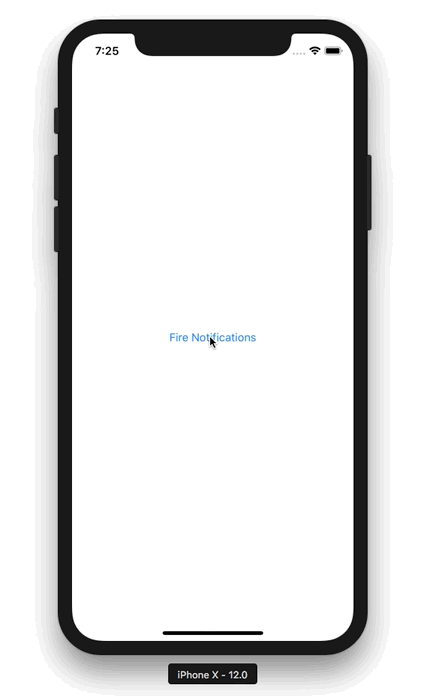
❗️ Local Notification 을 통해서 Notification 의 그룹화를 진행해 봤어요! Remote Notification 의 그룹화도 알아봅시다! 😤
개발자 문서를 살펴보자!
✨Grouping Notifications
notifications 을 threads 로 구성한다.
Overview
시스템 Notification Center 에서 관련 notifications 들을 그룹화합니다. thread identifier 를 추가하여 watchOS 가 앱의 notifications 을 그룹화하는 방법을 제어할 수 있습니다.
Set the Thread Identifier
시스템은 같은 category 와 thread ID 로 notifications 을 자동으로 그룹화합니다. local notifications 의 경우, content 의 threadIdentifier 프로퍼티를 설정합니다. remote notifications 의 경우, thread-id key 를 사용합니다.
let myPOICategory = "NearbyPlaceOfInterestCategoryIdentifier"
let myPOIThread = "NearbyPlaceOfInterestThreadIdentifier"
// Create the local notification's content.
let content = UNMutableNotificationContent()
content.title = "Grand Canyon"
content.body = "You are within 50 miles of the Grand Canyon"
// Enable grouping by adding a thread identifier.
content.threadIdentifier = myPOIThread
// Then create the request for the notification.
let request = UNNotificationRequest(identifier: myPOICategory,
content: content)Display Groups in Custom Interfaces
(watchOS 에 해당하는 내용)
추가적으로, 커스텀 long-look 인터페이스(watchOS 의 notifications 를 보여주는 인터페이스의 한 종류)를 제공하면 그룹화된 notifications 에 응답하여 단일 인터페이스 내에서 여러 알림의 컨텐츠를 표시할 수 있습니다.
만약 custom notification interface 가 화면에 있고 같은 category 와 thread ID 가 있는 새 notification 이 도착하면 시스템은 didReceive(_:) 메서드를 다시 호출합니다. 기존 인터페이스에 들어오는 content 를 추가할 수 있도록 구현을 준비해야합니다.
예를들어, custom interface 가 content 를 table view 로 표시하는 경우, 수신 컨텐츠에 대해 새 행을 추가할 수 있습니다.
❗️For remote notifications, use the thread-id key.
- 개발자문서를 통해서 우리는 서버에서 notification 을 받을 경우에 그룹화를 위해서는
thread-id키를 이용하면 되는 것을 알았어요!
- remote notifications 의 경우, JSON payload 를 사용해서 사용자 기기에 notification 을 보내게 되는데 어떻게
thread-id키를 이용하는지 아래의 글을 통해서 자세히 알아보자구요.
iOS) Generating a Remote Notification - APNs payload 알아보기
✨thread-id
thread-id 는 관련된 notifications 을 grouping 하기 위한 앱별 식별자입니다. 다음과 같이 payload 를 작성하면 됩니다!
{
"aps" : {
"alert" : {
"title" : "title title",
"subtitle" : "subtitle subtitle",
"body" : "body body"
},
"thread-id" : "GROUP_A"
}
}'iOS > Notification' 카테고리의 다른 글
| iOS) iOS 12 Notifications Permission - Provisional 의 도입 시도와 느낀점 (0) | 2022.04.26 |
|---|---|
| iOS) Notification Service Extension - 푸시알림에 이미지 넣기 (2) | 2022.03.19 |
| iOS) Generating a Remote Notification - APNs payload 알아보기 (0) | 2022.02.26 |
| iOS) APNs(Apple Push Notification Service) - FCM Token 으로 앱에서 메시지 수신하기 (2) | 2022.01.16 |
| iOS) 로컬 푸시를 활용해서 custom notification 적용시키기 (0) | 2021.07.23 |
- 서버통신
- configurable widget
- YPImagePicker
- MVVM
- CloneCoding
- OpenSourceLibrary
- UserDefaults
- Swift
- SwiftUI
- containerBackground
- Protocol
- MOYA
- watchOS
- projectsetting
- RxCocoa
- rxswift
- async/await
- Algorithm
- Widget
- IOS
- Notification
- APNS
- github
- WWDC
- Objective-C
- urlsession
- WidgetKit
- 2022 KAKAO TECH INTERNSHIP
- WWDC22
- Firebase
| 일 | 월 | 화 | 수 | 목 | 금 | 토 |
|---|---|---|---|---|---|---|
| 1 | 2 | 3 | ||||
| 4 | 5 | 6 | 7 | 8 | 9 | 10 |
| 11 | 12 | 13 | 14 | 15 | 16 | 17 |
| 18 | 19 | 20 | 21 | 22 | 23 | 24 |
| 25 | 26 | 27 | 28 | 29 | 30 | 31 |
- Total
- Today
- Yesterday
